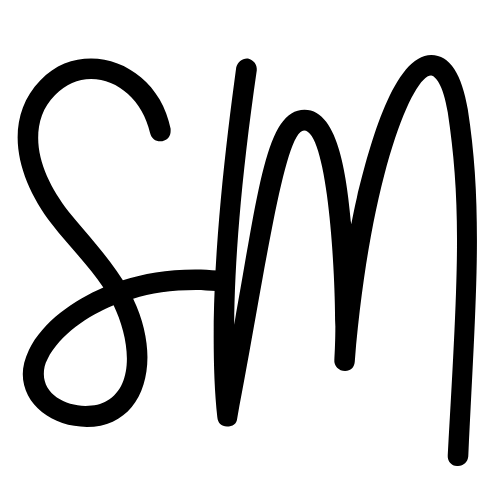Last year, I was:
- Busy
- Stressed out/anxious ~30% of the time
- Ridiculously unorganized
I never felt “on top” of things.
I’d forget important tasks—especially commitments to other people.
My productive output was low.
In December, I decided to completely revamp my system.
But I needed to do it right. It’s not like I haven’t gone through the whole “it’s time to reset” thing before (and no, I’m not talking about the WEF version).
The 3 Requirements of a Productivity System
There are three things that a productivity system must do:
- Store information, resources, ideas, thoughts (notebook)
- Manage tasks and projects (task manager)
- Set time-bound commitments (calendar)
In the past, I’ve tried making single apps do all these three things. It’s never worked.
I tried handling everything in Notion, but found that the calendar system let me down. I also found that I spent too much time “building” the system instead of using it.
Then I moved to Roam. And while I love the app itself, task management is not what it’s made for.
Here’s what I concluded:
A system that leverages specific tools for specific jobs beats a system that forces a single app to manage everything.
The Best Productivity System Is The One You Don’t Tweak 24/7
Guys will spend 420+ hours modifying their Notion templates and databases instead of getting actual work done.
— Sam Matla (@SamMatla) January 14, 2022
It's like the equivalent of bullet journalling where (usually) women will spend hours drawing on the pages instead of doing their work.
One of the issues with apps like Notion, Roam, Obsidian, is that they are open-ended.
You can build insane workflows, set up complex task management databases. Create relational links. Folders within folders within folders. Master pages. Fancy notes. You get the idea.
And sometimes—if you’re lucky—this stuff might make you more productive.
But I wouldn’t count on it.
In designing my productivity system for 2022, I wanted to avoid:
- Using a tool that was more complex and complicated than I needed. It’s a habit of mine to tweak, tweak, and tweak some more. I don’t want to get caught in the trap of sharpening the axe after it’s sharp.
- Trying to make one tool do the three jobs. Doesn’t work.
- Using more than three tools/apps. Gets too complicated and hard to manage.
I wanted to build something that would become second nature. I wouldn’t think about trying to make it better, I’d simply use it.
What are your actual needs?
I’ll hit a nerve with my point about building complexity in Notion.
It’s an awesome tool, and I’ve seen some crazy shit built in the app…
But do you really need that stuff?
Does it help you do better work? Or does it just feel good to build that stuff out?
Hey, if you enjoy doing it and it doesn’t harm your productivity then go ahead.
BuBut most people don’t need a complex arrangement of tables, databases, pages, filters, and so forth. They only need a task manager, notebook, and calendar.
Be honest about what you actually need. Don’t procrastinate on doing the important work by building out a “better” system.
My Productivity System for 2022
After trying a bunch of approaches, I’ve nailed down my productivity system to three (and only three) apps:
- Craft (notetaking, writing, ideation, resources)
- Apple Reminders (task management)
- Fantastical (calendar)
Let’s take a deep dive into each app.
Why & How I’m using Craft for note-taking in 2022
I’ve used Evernote, Roam, Notion, Google Docs, Apple Notes, Bear, Obsidian—you name it.
Craft is by far the most beautiful note-taking app I’ve ever used. I love writing in it. I love the simplicity of it. And Iove the powerful hidden features.
The team also seems solid. I’m bullish on future development, and expect it to only get better.
I’ll write a more detailed article on how I’m using Craft, but here’s the gist…
OS + The Lab + Goals
The first section of my Craft setup includes three folders.
- OS (Operating System)
- The Lab
- Goals
OS (Operating System)
This includes Sam Matla Daily, and Startup Routine (which is my morning routine)
Here’s the Sam Matla Daily document. It contains links to a bunch of other notes inside Craft. These are notes that I’ll visit on a daily basis (or thereabouts).
I check the Startup Routine doc every morning. (I stole some of this from Taylor Welch’s training on goal setting and outcomes, btw).
Reading this first thing every morning helps keep me in the right lane.
The Lab
The Lab is like an “Inbox” in the sense that it’s where I throw ideas down. But it’s more of an idea incubator.
It’s not where I’ll put random notes. But I will write down content ideas, business ideas, and so forth.
Then, I’ll periodically jump in and refine/develop those ideas. Some of them will turn into areas and projects (more on that soon).
Goals
This is where I put my annual/quarterly/monthly goals.
Craft allows you to use Tables. They are not like Notion’s databases (it’s just a visual table—you can’t do any functions, calculation, filtering).
But they’re great for something like goal-setting where I just want to list out a bunch of goals.
Here’s the 2022 Outcomes & Milestones doc for reference (outcomes = high-level goals, milestones = specific outcomes required to achieve the high-level goals).
The monthly goals doc is just a high-level reference document. It is not designed for task management (I use Reminders for that). But it’s nice to be able to glance over to make sure I’m on track for the month. I use this in my daily/weekly planning.
Here’s the January 2022 goals doc for reference:
Projects, Areas, Resources, Archive
I follow Tiago Forte’s P.A.R.A method and have top-level folders for:
- Projects. Anything I’m working on that has a clearly defined end point or consistent output cadence.
- Areas. Business, sub-areas of business (like marketing/ops/product), family, etc.
- Resources. Book notes. Information. Reference
- Archive. Old stuff that I don’t check often.
Projects
The projects here will correspond to projects in the Reminders app.
I split them into three categories: Current, Paused, and Future.
Note: I don’t “manage” the projects (as in, list and manage the tasks) inside Craft. I do this in Reminders because Reminders is a better task manager. I will put anything else that’s relevant to the project here, as well as high-level milestones/todos, but I don’t rely on Craft at all for task management.
Areas
Pretty straightforward.
Resources
This is where I’ll put my book notes, podcast notes, and other reference material.
Archive
Self-explanatory. Anything that’s completed or doesn’t need to be in another folder gets put here.
Task and Project Management in Apple Reminders
I’ve used several different task management apps.
Asana, Todoist, Things, TickTick, Notion, ClickUp…
The list goes on.
And you know what?
All of them were more than enough for my needs.
I run two businesses, am building a personal brand, and have a few other areas in my life to manage.
I don’t have a ton of staff.
I don’t need a complex setup. And every time I’ve tried creating one, it’s been a waste of time. I never stick to it.
After switching from Notion to Craft, I tried doing all my task management inside Craft. It doesn’t work (at least for my needs).
So I did a bunch of research and found that more and more people were using the native Apple Reminders app to manage their tasks.
I gave it a go, set things up, and fell in love with both the simplicity and useful features.
It handles all that I need:
- Lists + Folders (I can have sub-areas or projects within areas, just like in Things)
- Tagging
- Deadlines
- Siri integration (this is killer)
- Nested tasks
Here’s how I’ve set Reminders up.
Folders, Lists, Areas, Projects
I have a bunch of folders and lists that correspond to the areas and projects within Craft.
Unfortunately, there isn’t a way to nest a list within a list—but I haven’t had a need for that.
Instead, what I’ll generally do is create projects inside of the top-level lists.
For example, inside EP – Product, there’s a bunch of tasks, but one of the tasks has a bunch of sub-tasks. This is essentially a project. I just haven’t created a separate list for it. Seems cleaner this way than having a bunch of top-level lists in the sidebar.
Tagging
One powerful feature in Reminders is tags.
I have a growing list of tags that I use to quickly find and manage tasks.
If I’m talking to Aden and want to see if there’s anything I need to update him on, I can quickly click the tag and see all tasks that I’ve mentioned him in.
If I have 5 mins spare and don’t want to scroll IG, then I can click the #QuickTask tag and check something off.
Bonus Apple Reminders features that I like
While Apple Reminders isn’t the most powerful task management tool, and you’re not going to be managing a team inside it (though you can share lists)…
There are some powerful features that make it a no-brainer for me.
Siri Integration
There is no other task management app that does this as well.
I can pick up my phone and ask Siri to remind me to do X on Tuesday at 4pm, and it’ll go straight to Reminders.
Remind Me
Like other task management tools, Reminders can remind you to do something on a certain day at a certain time.
But it can also remind you At a location and When messaging a Person.
Smart Lists
You can leverage tags to create automated smart lists.
For example, you could create a list that shows you all your high priority tasks that must get done at the office.
Fantastical – Calendar App
It’s a calendar app, so I’m not going to explain how it’s used.
But there are a few reasons I’ve chosen Fantastical over the native Apple Calendar.
The first is that it has a native integration with Reminders, so anything that I add to Reminders for a specific day will show up here
I’ve found that multiple calendar integration is far easier with Fantastical than Apple Cal (always had issues).
The UI is better, and the weather display is a nice addition.
Other than that, they are both good. If Apple added a few extra features to their native app, I’d probably switch back.
Bonus App: Session for Time Tracking
I’m a firm believer that most people are less productive than they think they are, and that includes myself.
I’ve been using the Session app for a few months now, and its helped me stay focused on my work.
Essentially, it’s a pomodoro timer app. But there are a bunch of features that make it a powerful tool in my productivity system.
The first is the ability to define and choose different categories and types of work. This is great for data/time tracking to see exactly where your time is going.
I have categories that correspond to my Areas and Projects in Reminders and Craft. You can see in the above screenshot that I’m working on SM (Sam Matla) – Writing. Specfically, I’m working on this productivity article.
The second feature I like is that it tracks your time in calendar view. You get an overview of your day, how hard you’ve been working, gaps in your schedule (where you might have procrastinated) and so forth.
I generally use this app to remain focused on the task at hand, but also see trends. If I only stay focused for 2.5 hours one day, then I need to avoid doing that in the future. I’ll look back over the day, my calendar, and see what went wrong.
Wrapping it up
So there it is: my simple 3-app productivity system (+ the bonus Sessions app).
I’d encourage you to try these apps out for yourself and see if they work. Try to keep things simple, use less instead of more, and have your productivity system actually serve you instead of become an overbearing burden to manage.
If you enjoyed this post, make sure to subscribe to my newsletter for updates.